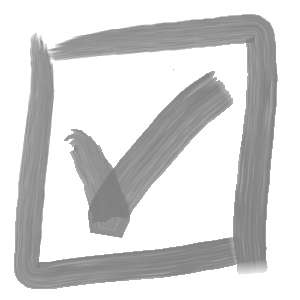Our API tips series will build on knowledge from previous posts, so be sure to check out our previous post.
Another common request I often receive is to save files in various formats… exporting sheet metal as DXF or opening drawings and saving as PDF. Today, we’ll cover how to accomplish both of these tasks with the SolidWorks API.
Say we have a sheet metal part file open, and we want to export it as a DXF, find it’s drawing and save that as a PDF (to keep things simple, let’s assume we KNOW the drawing file shares the same name as the part, and exists in the same folder). The main method for our macro will be as follows:
Dim swApp As SldWorks.SldWorks
Sub main()
Set swApp = Application.SldWorks
Dim swModel As ModelDoc2
Set swModel = swApp.ActiveDoc
Dim modelPath As String
modelPath = LCase(swModel.GetPathName)
SaveAsDXF swModel
Dim swDwg As ModelDoc2
Set swDwg = OpenDwg(modelPath)
SaveAsPDF swDwg
End SubIn the main sub above, have specified 3 methods that we need to define. First, the method to export as a DXF:
Private Sub SaveAsDXF(swModel As ModelDoc2)
Dim exportPath As String
exportPath = LCase(swModel.GetPathName)
exportPath = Replace(exportPath, ".sldprt", ".dxf")
Dim swPart As PartDoc
Set swPart = swModel
smOptions = 13 '0001101 - SheetMetalOptions bitmask: include flat pattern geometry, bend lines and sketches
Debug.Print exportPath
swPart.ExportToDWG2 exportPath, swPart.GetPathName, 1, True, Nothing, False, False, smOptions, Nothing
End SubThere is one sneaky concept in the code above, SheetMetalOptions bitmask. A bitmask is a fancy word for a binary number used to encode different options by enabling or disabling the ‘bit’ (i.e. a 1 or 0) associated with each option. See the API documentation for ExportToDwg2 for more info.
Next, the method to open the drawing:
Private Function OpenDwg(modelPath As String) As ModelDoc2
Dim dwgPath As String
dwgPath = LCase(modelPath)
dwgPath = Replace(dwgPath, ".sldprt", ".slddrw")
Dim swDocSpec As SldWorks.DocumentSpecification
Set swDocSpec = swApp.GetOpenDocSpec(dwgPath)
Dim swDwg As ModelDoc2
Set swDwg = swApp.OpenDoc7(swDocSpec)
Set OpenDwg = swDwg
End FunctionNow, to save the drawing as a PDF, we’ll create a SaveAsPDF method:
Private Sub SaveAsPDF(swDwg As ModelDoc2)
Dim saveErrors As Long
Dim saveWarnings As Long
Dim exportPath As String
exportPath = Replace(swDwg.GetPathName, ".slddrw", ".pdf")
'get drawing sheets
Dim vSheetNames As Variant
vSheetNames = swDwg.GetSheetNames
'get PDF interface
Dim swExportPDFData As ExportPdfData
Set swExportPDFData = swApp.GetExportFileData(swExportDataFileType_e.swExportPDFData)
swExportPDFData.SetSheets swExportDataSheetsToExport_e.swExportData_ExportAllSheets, vSheetNames
swApp.SetUserPreferenceToggle swUserPreferenceToggle_e.swPDFExportHighQuality, True 'set output line quality to high
swApp.SetUserPreferenceToggle swUserPreferenceToggle_e.swPDFExportInColor, False 'set output colour to black & white
swDwg.Extension.SaveAs exportPath, swSaveAsVersion_e.swSaveAsCurrentVersion, swSaveAsOptions_e.swSaveAsOptions_UpdateInactiveViews, swExportPDFData, saveErrors, saveWarnings
If saveErrors = 0 Then swApp.CloseDoc swDwg.GetPathName
End SubDrop everything above into a macro, and voila!
Here is the full macro:
Dim swApp As SldWorks.SldWorks
Sub main()
Set swApp = Application.SldWorks
Dim swModel As ModelDoc2
Set swModel = swApp.ActiveDoc
Dim modelPath As String
modelPath = LCase(swModel.GetPathName)
SaveAsDXF swModel
Dim swDwg As ModelDoc2
Set swDwg = OpenDwg(modelPath)
SaveAsPDF swDwg
End Sub
Private Sub SaveAsDXF(swModel As ModelDoc2)
Dim exportPath As String
exportPath = LCase(swModel.GetPathName)
exportPath = Replace(exportPath, ".sldprt", ".dxf")
Dim swPart As PartDoc
Set swPart = swModel
smOptions = 13 '0001101 - SheetMetalOptions bitmask: include flat pattern geometry, bend lines and sketches
Debug.Print exportPath
swPart.ExportToDWG2 exportPath, swPart.GetPathName, 1, True, Nothing, False, False, smOptions, Nothing
End Sub
Private Function OpenDwg(modelPath As String) As ModelDoc2
Dim dwgPath As String
dwgPath = LCase(modelPath)
dwgPath = Replace(dwgPath, ".sldprt", ".slddrw")
Dim swDocSpec As SldWorks.DocumentSpecification
Set swDocSpec = swApp.GetOpenDocSpec(dwgPath)
Dim swDwg As ModelDoc2
Set swDwg = swApp.OpenDoc7(swDocSpec)
Set OpenDwg = swDwg
End Function
Private Sub SaveAsPDF(swDwg As ModelDoc2)
Dim saveErrors As Long
Dim saveWarnings As Long
Dim exportPath As String
exportPath = Replace(swDwg.GetPathName, ".slddrw", ".pdf")
'get drawing sheets
Dim vSheetNames As Variant
vSheetNames = swDwg.GetSheetNames
'get PDF interface
Dim swExportPDFData As ExportPdfData
Set swExportPDFData = swApp.GetExportFileData(swExportDataFileType_e.swExportPDFData)
swExportPDFData.SetSheets swExportDataSheetsToExport_e.swExportData_ExportAllSheets, vSheetNames
swApp.SetUserPreferenceToggle swUserPreferenceToggle_e.swPDFExportHighQuality, True 'set output line quality to high
swApp.SetUserPreferenceToggle swUserPreferenceToggle_e.swPDFExportInColor, False 'set output colour to black & white
swDwg.Extension.SaveAs exportPath, swSaveAsVersion_e.swSaveAsCurrentVersion, swSaveAsOptions_e.swSaveAsOptions_UpdateInactiveViews, swExportPDFData, saveErrors, saveWarnings
If saveErrors = 0 Then swApp.CloseDoc swDwg.GetPathName
End Sub