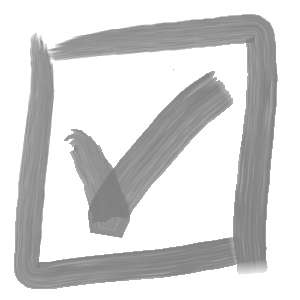Versa Magic is a tool to update the notes in your models & drawings quickly and easily. With Versa Magic, you can find & replace, add and remove notes from models and drawings in seconds, as well as export note data as often as you like.
To open Versa Magic, simply select the ‘Open Versa Magic’ option from the Versa Note menu in SolidWorks, or from the Settings tab in the Versa Note Admin application.
Versa Magic is included with the standard Versa Note installation and is supported on Windows 10 version 1803 and later.
Getting Started
When you open Versa Magic for the first time, you will be prompted to enter a SolidWorks Document Manager Key (available to SolidWorks users with an active subscription). You can request a key from SolidWorks by following this link: https://www.solidworks.com/support/subscription/key-request/.
Clicking on the toast notification will navigate to the settings tab, where you can enter your key.
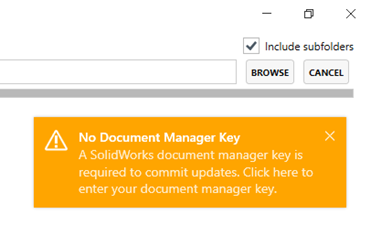
To get started using Versa Magic, click the ‘BROWSE’ button and select a folder containing models or drawings with Versa Note format notes.
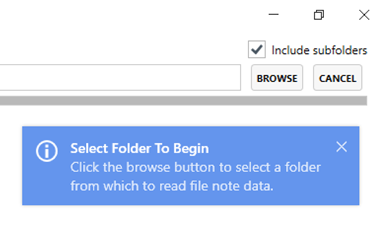
To improve load times, note data is cached and is only updated if the file has been modified. Thus you may notice that subsequent load operations on the same folders will be even quicker than the initial data load.
Find & Replace Note Text
Versa Magic allows note text to easily be updated on any file with notes containing the specified text. Enter the text to be replaced to filter the list and show all matching notes. Next, enter the replacement text, click the desired notes to select which notes to update (or ‘CHECK ALL’ if you wish) and click the ![]() button to preview the updated note text.
button to preview the updated note text.
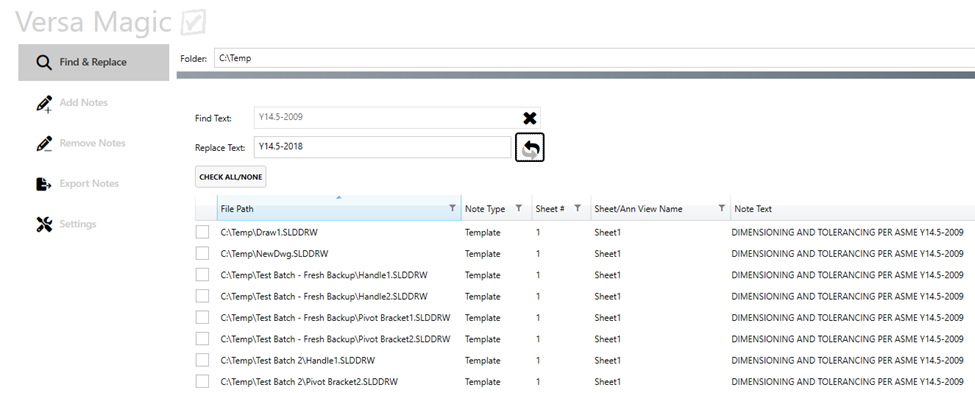
To apply the changes, click the ‘Commit Updates’ button. If you also wish to add or remove notes, you can defer committing updates until all of the desired changes have been applied and commit all of the changes at once.
Add Notes
Versa Magic can add notes to existing models and drawings as well. Enter the note text, click the desired notes to select which notes to update (or ‘CHECK ALL’ if you wish) and click the ![]() button to apply a pending update to the selected drawing sheets or annotation views.
button to apply a pending update to the selected drawing sheets or annotation views.
To add the new note to your Versa Note Template (.vnt) file, check the ‘Add To Versa Note Template’ option and browse to your template file. This template file is used to control the note block size, spacing and position data. If a Versa Note Template is not provided, only files with existing notes will be available to add notes. On drawings and models with existing notes will, the note table formatting will be preserved.
Remember to click ‘Commit Updates’ to apply these changes to the selected model and drawing files. Again, you can defer committing updates until all of the desired changes have been finalized and commit all of the changes at once.
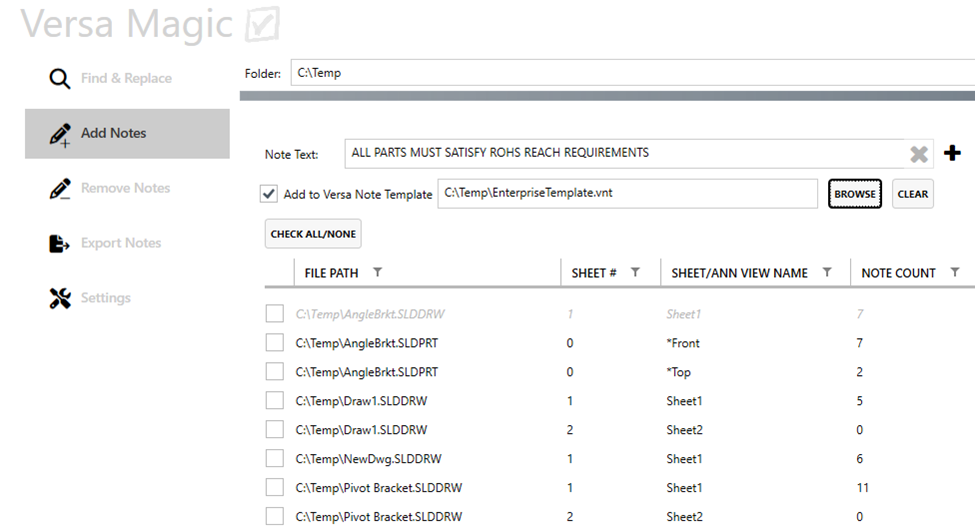
Remove Notes
Versa Magic can also remove notes from existing models and drawings. To find notes to be removed, you can enter search text to filter the list, or use the column filters in the note list. When you have selected the notes to be removed, click the ![]() button to flag the selected notes for removal.
button to flag the selected notes for removal.
Again, remember to ‘Commit Updates’ to apply these changes to the selected model and drawing files.
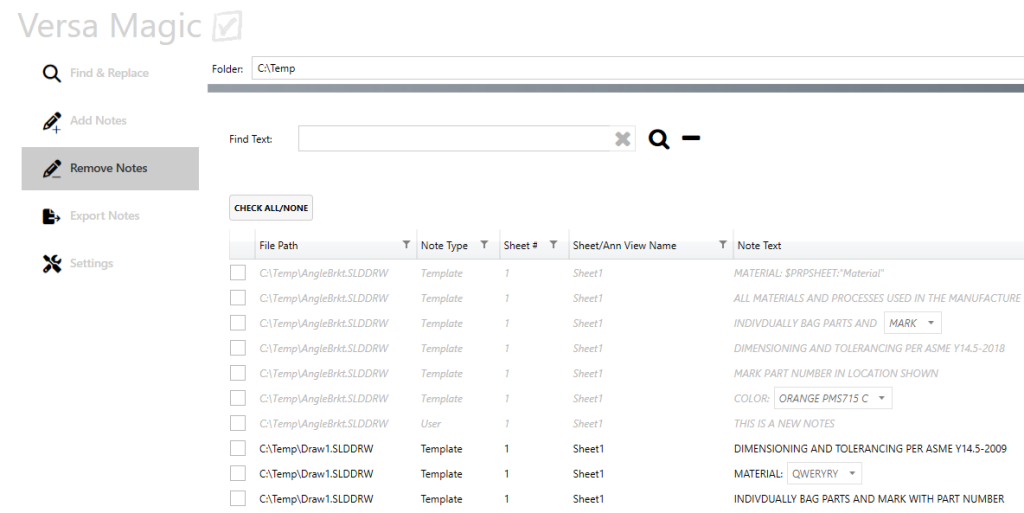
Export Notes
Click ‘Export Notes’ to export all of the Versa Note format notes found in the model and drawings files within the selected folder. You will be prompted to select a save folder, and a CSV file will be generated which can be opened in Excel, Notepad, or in many other free tools.
The note export functionality is available exclusively to Enterprise license users.
Usage Credits
Updates to model & drawing notes with Versa Magic are available to all license tier users with usage credits, which can be purchased in groups of 500, 2000 or 5000. When you make any update to a model or drawing, one usage credit will be consumed. Any additional changes to the same file in a 24 hour period will not count toward your usage. Beyond the 24 hour period, changes to that same file will again be counted as usage. Usage credits never expire, so any remaining credits will be available for future updates.
Versa Note Migration customers receive 1 month of unlimited note updates with Versa Magic following the completion of the note migration process. This means even if you find an error that appears on every drawing, you can rest assured that any it can be corrected quickly and easily at no extra charge. When this period ends you may purchase additional usage credits to keep the magic alive.
Trial users can try Versa Magic, with limitations, at any point during the trial period. Enterprise license users have access to the Export Notes functionality, which this does not count toward usage and can be run as often as needed.