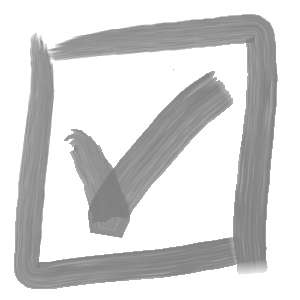The following guide outlines how to generate a collection of registry files, enabling the efficient set up of Versa Note including distribution and activation of license keys as well as pre-defining the Versa Note template file path, which can be especially helpful if you have a large user base.
Shortly after purchasing Versa Note license keys, you will receive an Excel file containing the unique keys, including admin-enabled and standard user keys. If you provided a list of user emails, they will be pre-assigned license keys; otherwise, enter the email addresses for each user in the email column.
Add the path to the shared location where you have stored your Versa Note template (.vnt) file. Click the button to generate the .reg files (if macros are disabled, you may need to close and re-open the file, and ensure to ‘Enable Content’ when prompted):

A reg file will be generated for each user, which should be shared with them (be sure to let them know it is safe to run). The reg file can be run before or after the user has installed Versa Note.
If you prefer, you can generate your own reg files manually by copying the text below into Notepad in Windows, updating the key values and saving files with the extension ‘.reg’
Windows Registry Editor Version 5.00
[HKEY_CURRENT_USER\Software\CAD Innovations\Versa Note]
"Activate License"=dword:00000001
"LicenseKey"="xxxxxxxxxxxxx"
"Template Path"="C:\\[Path To Your Template]\\[Your Template.vnt]"
"UserEmail"="user@company.com"