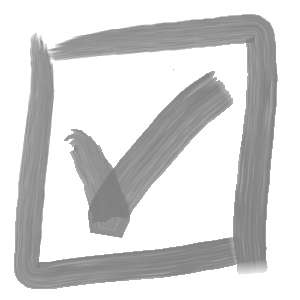Archives: FAQs
-
Does Versa Note work with SolidWorks MBD?
Yes! Versa Note allows Enterprise license users to insert notes in model annotation views of parts and assemblies for use with SolidWorks MBD. Versa Note also allows drawing notes to be transferred to model annotation views to support with the transition of legacy drawings to MBD.
-
What’s next for Versa Note? Can I test a beta version?
Yes! If you would like to test the latest Beta version of Versa Note, you can download it here If you find any issues, we’d love to hear from you! You can contact us with issues at support@cadinnovations.ca
-
I have an idea to improve Versa Note. How can I submit a feature request?
At CAD Innovations, we are dedicated to continually improving Versa Note, and we would love to hear your ideas. If you have a suggestion for a new feature, please send your idea to info@cadinnovations.ca. Not only will your request be logged and added to our queue of new features, but with your permission, we would
-
Why don’t I see the Versa Note add-in in SolidWorks?
If you have installed Versa Note but don’t see it in SolidWorks, our installation troubleshooting guide provides a comprehensive list of troubleshooting steps to help address common issues.
-
Why is the Save button disabled in the Versa Note Admin
application?There are several reasons the save button may be disabled in the Versa Note application. When you launch the application, you should see a flyout message; hover over the ? icon for additional details. If you have just installed Versa Note, a trial license may not have activated yet. To create a trial license, open
-
I deleted a note from my template by mistake. How can I get it
back?Drawing notes deleted from the Versa Note Admin application remain in the template in the event that they are later required. To retrieve notes from the template, select the Recycle Bin tab where any deleted notes will be shown. Select the checkbox next to the note you wish to retrieve and click the clock icon.
-
Why do my Drawing Template changes not take effect
immediately?When setting up Drawing Templates in the Versa Note Admin application, you may wish to tweak a setting and see it reflected on a drawing immediately with the Versa Note Editor ‘Preview’ button in SolidWorks. In order to maintain drawing note positioning, changes that affect the table size or placement are not applied if a
-
What is the difference between the various licenses? Which license
tier is right for me?An Individual license is ideal for solo designers looking to improve the efficiency and accuracy of SolidWorks drawing notes. It provides access to many of the great features of Versa Note, including customizable notes and categories, for a very low cost. The standard individual license includes 20 customizable notes and 5 categories, with additional notes
-
How do Versa Note licenses work?
Each user of Versa Note requires a license and an internet connection. When the license is activated on a workstation, it is tied to that workstation. If you wish to transfer your license to a different machine, you can de-activate and re-activate the license. If you are unable to de-activate your license for any reason
-
I’ve just installed Versa note… now what?
If you are new to Versa Note, the first step after installation is to open any SolidWorks document and launch the Versa Note Editor in SolidWorks. Select Tools -> Versa Note -> Versa Note Editor or select the Editor icon on the Versa Note tab in the SolidWorks Command Manager. When prompted, select ‘Proceed with